Importing Photos into a Custom Catalog
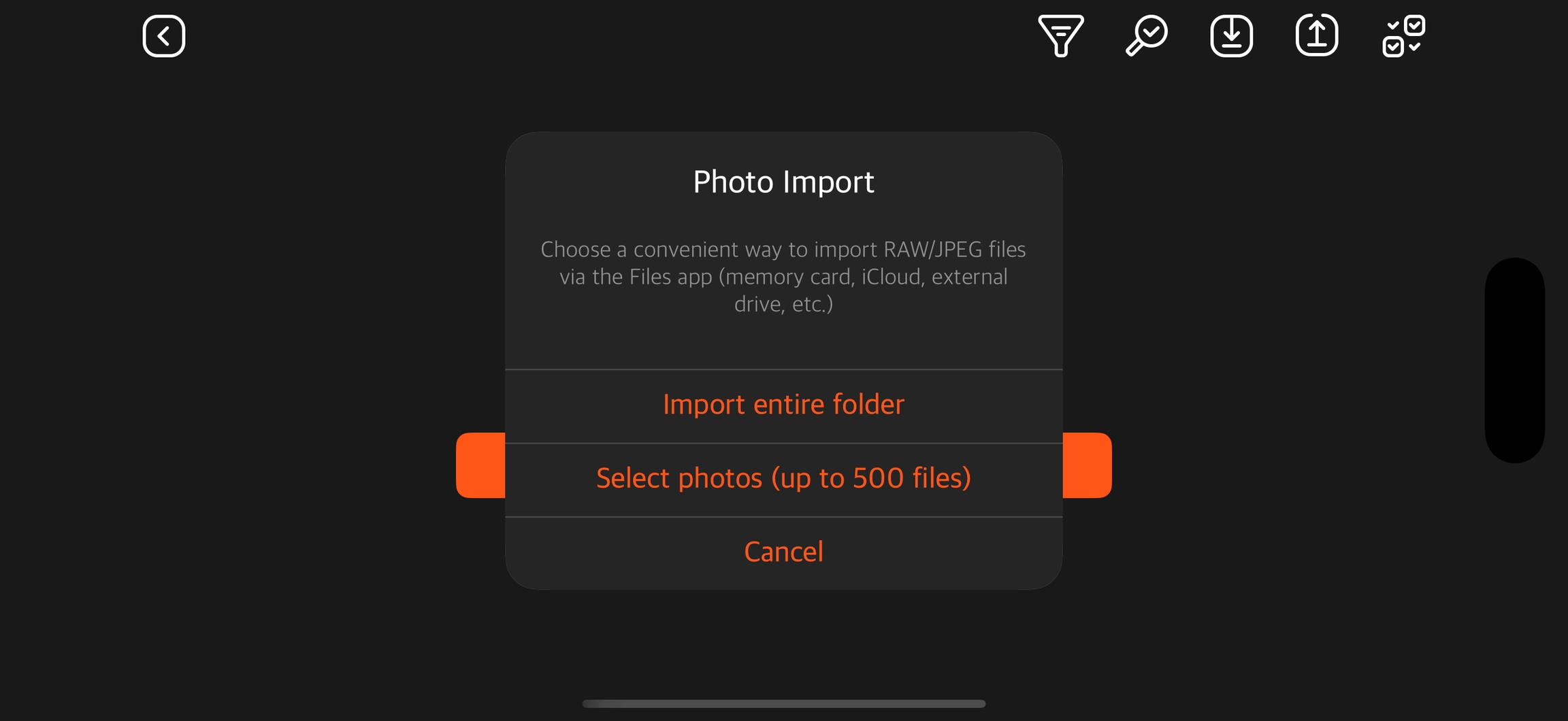
When importing photos, the app will offer two options:
Select an entire folder containing the original photos
Select specific photos to import
It is recommended to choose the first option, as selecting individual photos is limited to 500 files due to operating system constraints.
Recommendations to Speed Up Import
To improve import speed, it is recommended to enable RAW + JPEG shooting mode on your camera. In this mode, the app generates previews from the JPEG file, which is much faster than processing RAW files.
Additionally, shooting in RAW + JPEG helps avoid compatibility issues with compressed RAW formats that the app does not directly support during import. Using both formats ensures a faster and smoother workflow when working with your photos.
Last updated