Exporting a Catalog to Lightroom
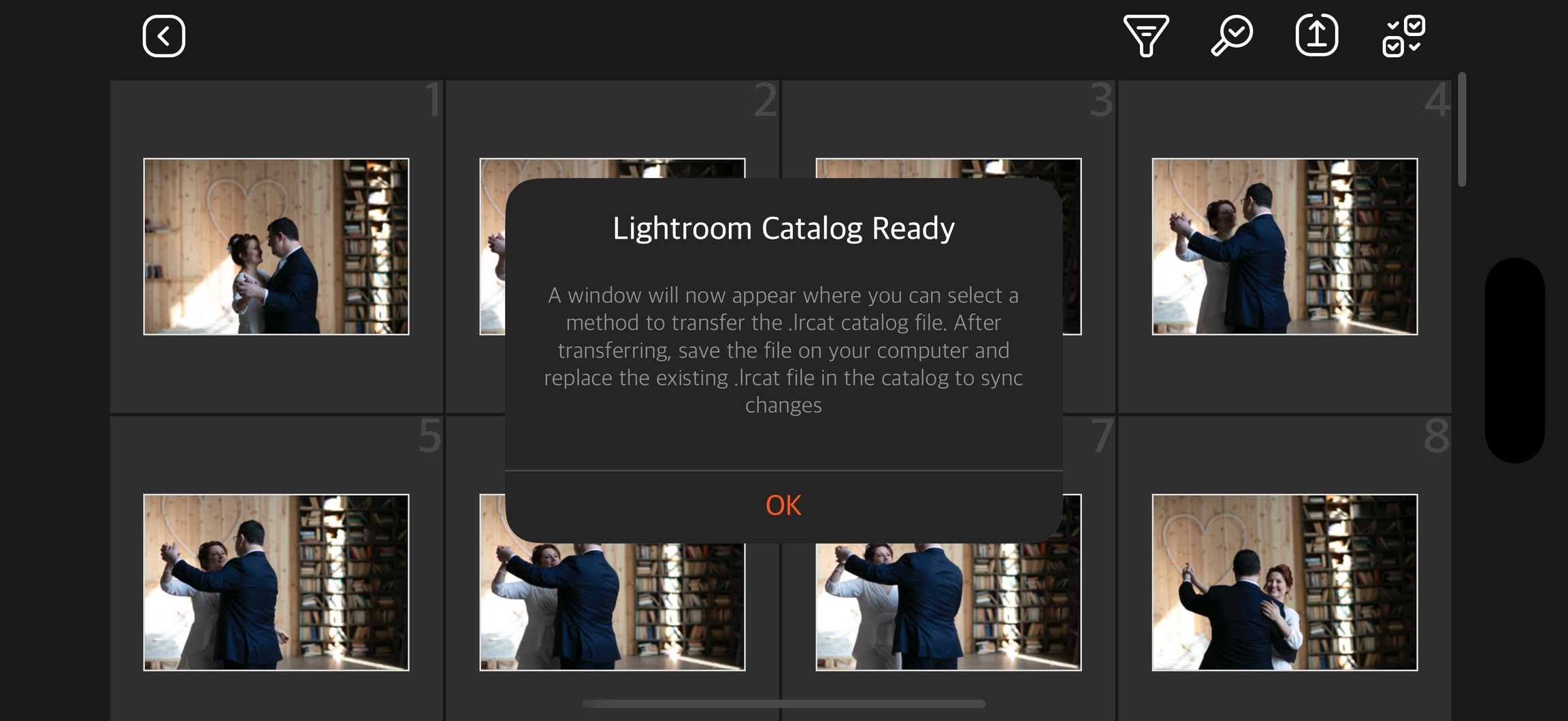
1. In the thumbnail view, tap the Export button.
2. A window will appear prompting you to choose a method to transfer the .lrcat catalog file. Select the appropriate transfer method and send the file to your computer.
3. After the transfer, save the file and replace the existing .lrcat file in the catalog directory to synchronize the changes.
Note: Ensure that Lightroom Classic is closed during this operation to apply the changes to the catalog correctly.
Last updated