1. WORKING WITH THE PHOTO LIBRARY
The app helps you quickly and efficiently organize your photo library. You can easily select your best shots by adding them to Favorites and delete unsuccessful ones.
Key Features:
1. Flags and Tags Management
Assign flags, ratings, and color tags to photos for convenient sorting:
Green flag: For successful shots
Red flag: For unsuccessful shots
Photos are automatically sorted into albums based on the assigned flags, ratings, or color tags.
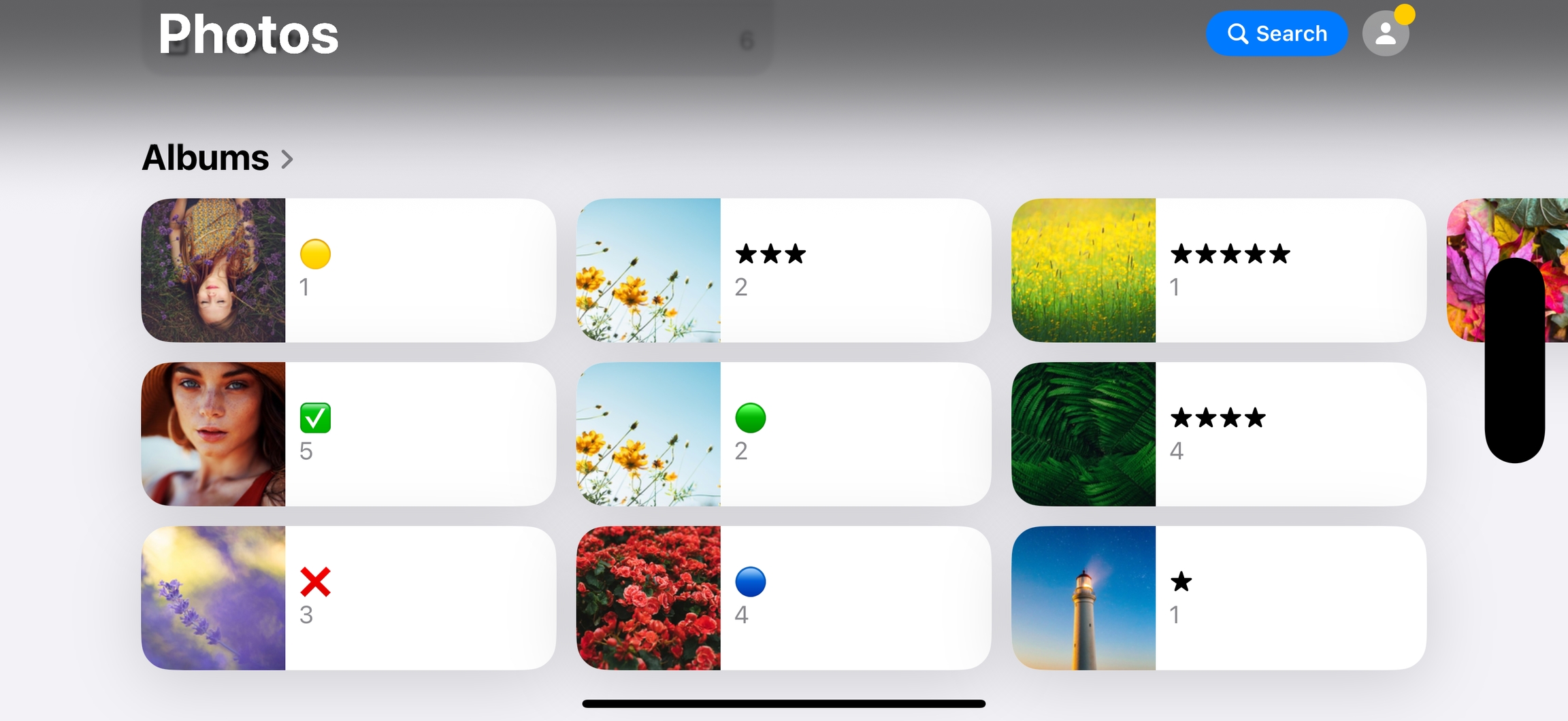
2. Export and File Management
When you tap the export button, the app will offer the following options:
Add all photos with a green flag to the Favorites album
Move photos with a red flag to the Trash
By default, photos remain in the Trash for 30 days, but they can be manually deleted earlier.
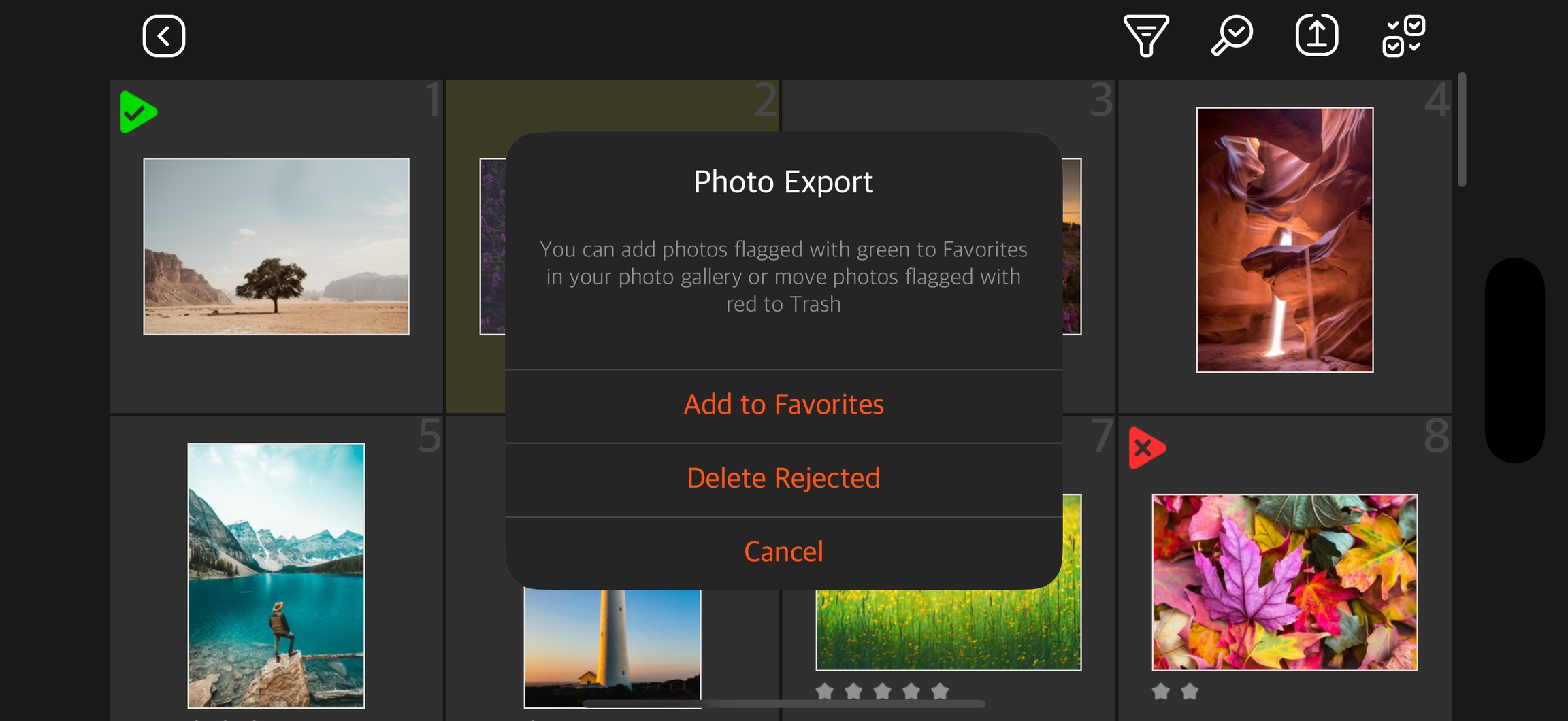
3. Photo Viewing and Comparison
Quickly switch between photos by tapping the screen edges. This feature is available even in zoom mode, allowing you to compare details and assess the sharpness of multiple shots.

4. Gesture Control
Use swipe gestures for easy flag management:
Swipe up: Sets the green flag
Swipe down: Sets the red flag
Through the settings menu, you can enable Auto-Advance mode, which automatically moves to the next photo after setting a flag, speeding up the sorting process.
Last updated